Working with the Quality Control Full Log
Working with the Quality Control Full Log
The Quality Control full log gives you access to data not included in the simple log view presented on the main Quality Control module page. Use the full log when you need to perform more advanced sorting and filtering of the log data.
You have two options to work with the Quality Control full log data:
View Full Log allows for more advanced sorting and filtering of the log data.
Export Full Log allows you to export log contents to Excel without first having to view them. This saves time when you know you want to manipulate the log data in Excel before printing.
Print Simple Log works in the same manner as in other modules. For details, please see Print and View Logs.
To view a full log
Select the log you want to view from the Logs section of the right navigation panel.
The records in the selected log are what will appear when viewing or exporting the full log.
Scroll to the bottom of the log and select View Full Log. A preview of the log opens in a spreadsheet format.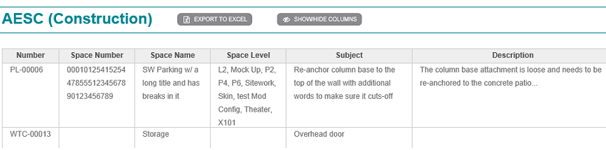
Click Show/Hide Columns to change which columns display. Click again to collapse the list. The system maintains the column selection for the current session.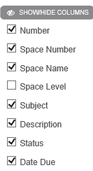
Click on a column header to sort by that field. Click once for ascending order, click again for descending order, and click a third time to clear the sort and return the field to its default sort order.
Click and drag the column dividers to resize the columns for the current session.
Click Export to Excel to export the full log data to an Excel spreadsheet.
Export to Excel exports all data fields, not just the displayed columns.
To export and print a full log
Scroll to the bottom of the log you want to export and select Export Full Log. Follow the download directions for your browser to open or view the file.
Note that very large logs may take up to several minutes to export. Depending on your browser, the progress feedback may be minimal during the export process.
Export Full Log exports all data fields, not just the displayed columns.
You can open the file in Excel to view and manipulate the data as needed before printing.
Row Height Limit in Excel
Excel imposes a maximum row height of 546 pixels for viewing and printing. If you have a field with a lot of data, such as History or Comments, this can affect the visibility of your exported data. Note that these restrictions are a factor of Excel and do not affect the data stored in ConstructEx.
When you export a log from ConstructEx any Assigned To, Subject, History or Comments cells where the data exceeds the display limit are highlighted so that you can easily see which cells may need to be adjusted:
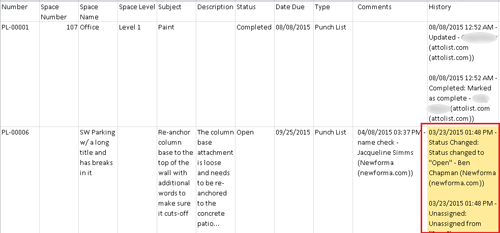
To view and print the additional data, try widening the field in Excel. You can also remove columns of information you do not need increase the amount of available space. You can remove the highlight by selecting No Fill for the cell before printing.
