Upload and Manage Pay Applications
Upload and Manage Pay Applications
Use the Construction Phase Document module to track pay applications. Project administrators can create new pay application document types and control access to each type. Restricting access to the document types ensures that subcontractors do not see each other’s pay applications.
This topic explains the following:
Create and configure pay application document types
Use document status to manage the pay application workflow
Create and Configure Pay Application Document Types
Add a custom document type for each pay application type as needed. For example, create a Draft Pay Apps document type and a Final Pay Apps document type. Select Administration > Module Configuration and scroll down to the Document Types section: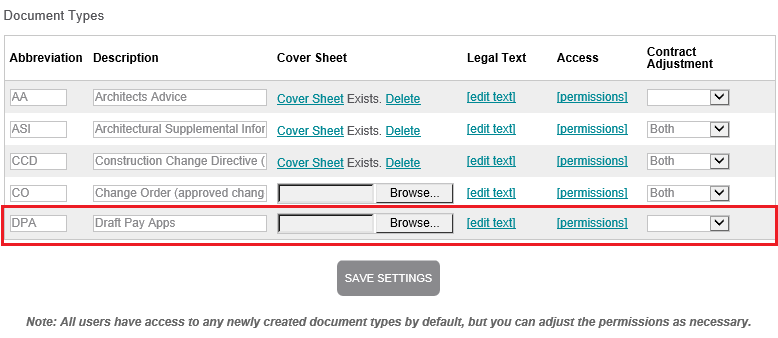
IMPORTANT: By default, all users have access to any new document types. You must modify the access permissions for each document type to control which team members can see each type. Select the Permissions link for the document type. Select or deselect the checkbox for users as needed in the Add/Remove Users popup, then select Update and Close.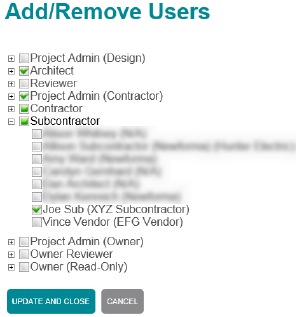
If you want subcontractors to upload their own pay applications for review, create a separate document type for each subcontractor. For example, create Draft Pay App – ABC Contracting and Draft Pay App- XYZ Contracting. Restrict access to each document type to the appropriate subcontractor to ensure privacy.
Use Document Status to Manage the Pay Application Workflow
As a project administrator, you can create custom status types that are needed for pay applications. Teams can then use the status of a pay application document to move it through the review process.
Create custom status types that match your pay applications workflow. For example, create a Contractor Review status and a Design Team Review status. Add custom status types in the Status Settings section of the construction phase documents Module Configuration page.
Select the appropriate status when creating or reviewing a pay application document. For example, when a subcontractor uploads a new pay application, they set the status to Contractor Review. The contractor reviews the pay application and sets the status to Design Team Review.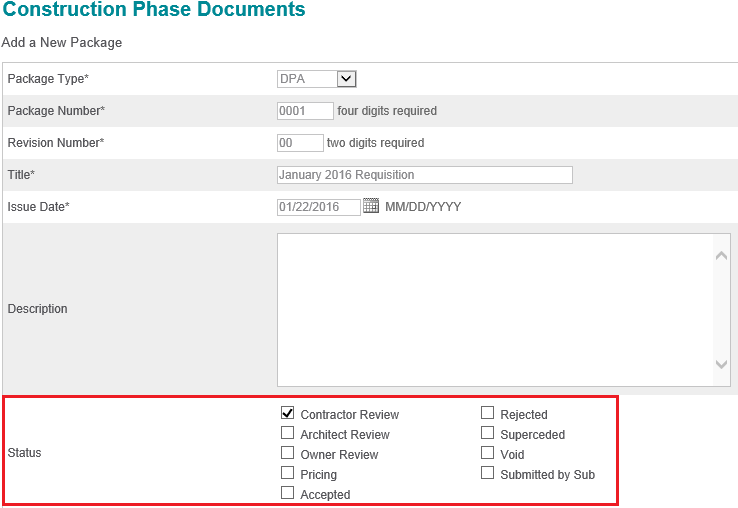
Create a custom log to view pay applications with a specific status (i.e., Contractor Review). Use the log to check for new items requiring action.
Additional Information
Subcontractors can only create draft pay application packages. They cannot issue a package. To notify a contractor that a draft pay application is ready for review, subcontractors can create a message using the Message Forums module and reference the pay application in the message.
Project administrators can add a cover sheet and/or legal text to construction phase document types as needed.
See the Construction Phase Document Videos page for tutorials on adding a document package and configuring the module.
