Add a Message
Add a Message
Perform the following steps to add a message to the project.
To add a message
Select Add Message in the Message Forums module.
On the Add Message page, select a Message Category and enter a Subject and Message content.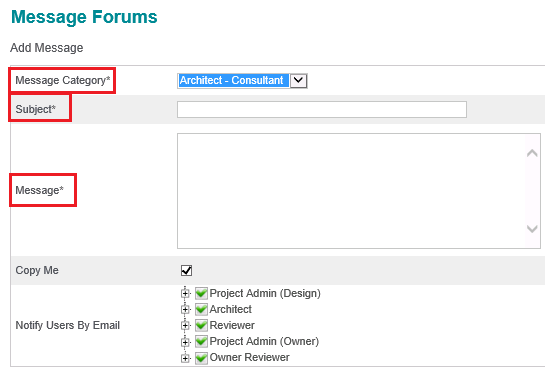
In the Notify Users by Email section, all users who have been granted access to the selected message category are listed by role. All users receive notification of the message by default. If you only want specific users and/or roles to receive notification that the message was posted, use this section to select or deselect email recipients.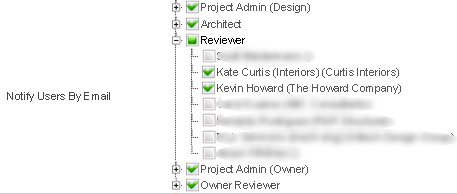
All users with access to the message category will still be able to view the message in the Message Forums module.
Attach files and cross reference any project items as needed.
Select Send Message at the bottom of the page.
Select Send Email on the following page to post the message and send the notification emails.
Once you have posted the message it cannot be edited or deleted.
