Auto-Notify Users of Issued Field Reports
Auto-Notify Users of Issued Field Reports
The auto-notification feature is used to predefine distribution lists that can include any users on the project. For example, the project owner may want to be copied on the automated email notifications for all issued field reports. This function allows for predefining those notifications so users don’t have to manually select notification recipients each time a field report is issued.
You must be a Project Administrator to configure auto-notification settings.
Perform the following steps to configure auto-notification for issued field reports.
To auto-notify users of issued field reports
Select Administration>Module Configuration from the right navigation panel in the Field Reports module.
On the Field Report Configuration page, scroll to the bottom of the Field Report Configuration section and click Add/Remove Users in the Auto-Notify the Following Users of Issued Field Reports section. Select users as needed from the Add/Remove Users popup and click Update and Close.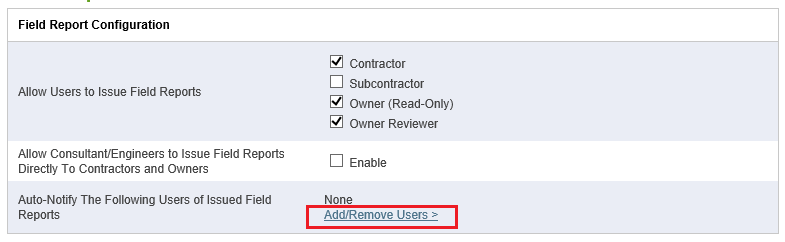
Click Save Settings at the bottom of the Field Report Configuration section to save your changes.
If this page is blank, clear your help filter to view topic content.
