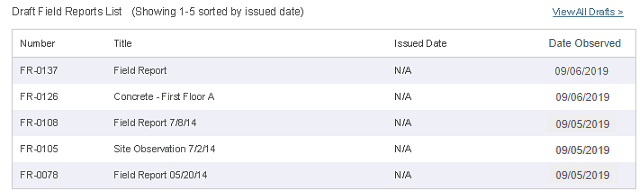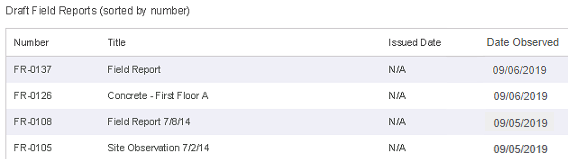Field Reports Module
Field Reports Module
Use this module to manage field reports, including viewing, creating, and adding items to field reports.
When you first access the Field Reports module, a summary page appears. You can return to the summary page at any time by selecting Field Reports from the Construction Administration dropdown list at the top of the page.
Main Panel – Summary PageThe following items appear in the main panel of the Field Reports module on the summary page. Each summary log contains up to 10 items: DraftsA table of field report drafts lists the number, title, issued date and date observed for each draft, as shown below. Members of the construction team see construction team drafts; members of the design team see design team drafts.
To view all drafts for your team, select the View All Drafts link at the top of the drafts table. When you roll over a field report, a list of action icons appears to the right of the package, as shown here:
The icons that appear depend on your user role and whether the report is in a draft or issued state. The following actions are available for draft field reports:
The edit option is available to the author of the field report and Project Administrators on the same team (design or construction).
Reviewers and subcontractors can only delete their own draft field reports. Project Administrators can delete any draft field reports from the same team.
The print option does not print any attachments. Issued Field ReportsA table of all issued field reports lists the lists the number, title, and issued date for each issued field report. The following actions are available for issued field reports:
The edit option is available to the author of the field report and Project Administrators on the same team.
The delete option is available to the author of the field report and Project Administrators on the same team.
The print option does not print any attachments.
Main Panel – Log ViewThe following items appear in the main panel of the Field Reports module when a specific log is selected: Log TableDisplays the number, title, issued date and date observed for all field reports that meet the log criteria.
Print ResultsSelect Print Results to print the contents of the currently displayed log as they appear on screen.
|
Navigation PanelThe following options are available in the navigation panel:
Add Field Report
Select to add a new field report. Visible to design team members by default. Construction team members will only see this option if the module is configured to allow them to add field reports. Field Report LogsSelect any of the logs listed in this section to view it in the main panel.
View Drafts
Displays all construction team or design team drafts, depending on the user.
View All Field Reports
Single list of all field reports.
Non Conforming Items
Action Required
Displays a log of field report items designated as non conforming and requiring action. Includes the date by which a response is due.
Action Taken
Displays a log of field report items designated as non conforming but for which actin has already been taken. AdministrationThis option is available only to administrators.
Module Configuration
Opens the Module Configuration page, where Project Administrators can manage how the module functions, including allowing additional user roles to issue field reports, adding trades/disciplines, categories, etc. |
To access this module
Select Construction Administration > Field Reports.