Troubleshoot Mobile Apps Login
Troubleshoot Mobile Apps Login
The two scenarios below cover the most common login issues seen when using the mobile apps with ConstructEx.
Scenario 1
Symptoms: A user tries logging into a supported mobile app using their ConstructEx login. The initial login is successful, but the user is then prompted for a second password. The user changes their password on my.newforma.com.
Solution: Update passwords and reconnect your ConstructEx projects to the mobile apps.
Log into https://my.newforma.com, using the new password you set.
On the Projects page, click the Sort by Company link above the list of projects.
Hover your mouse over the gray bar that says Newforma Project Cloud and click the trash can icon that appears.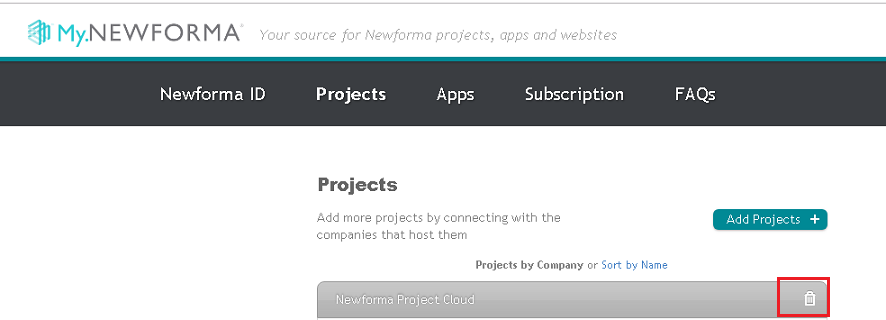
Newforma Project Cloud is the former name of Newforma ConstructEx.
Confirm the connection break.
Log out of my.newforma.com.
Log into ConstructEx.
Click the gear icon in the upper right corner and select My Profile.
Reset your ConstructEx password. Be sure to click Save Changes at the bottom of the My Profile page.
Return to my.newforma.com and log in with the new password you just reset to in ConstructEx.
On the Projects page, search for Newforma Project Cloud.
Select Newforma Project Cloud in the search results.
When redirected to the ConstructEx login page, log in using your ConstructEx user name and new password.
You will be returned to the my.newforma.com Projects page. Your ConstructEx project(s) should be listed.
Close out of my.newforma.com.
Log into the mobile app with your ConstructEx user name and new password.
If you are prompted for a second password, enter your new ConstructEx password again.
Scenario 2
Symptoms: A user tries logging into a supported mobile app using their ConstructEx login. The initial login is successful, but the user is then prompted for a second password. Entering the password again results in a login loop. The user did not change their password at my.newforma.com.
Solution: Disconnect and reconnect your ConstructEx projects to the mobile apps.
Log out of all mobile apps.
Navigate to https://my.newforma.com and login using your ConstructEx user name and password.
Click the Sort by Company link.
Hover your mouse over the gray bar with your company name and click the trash can icon that appears.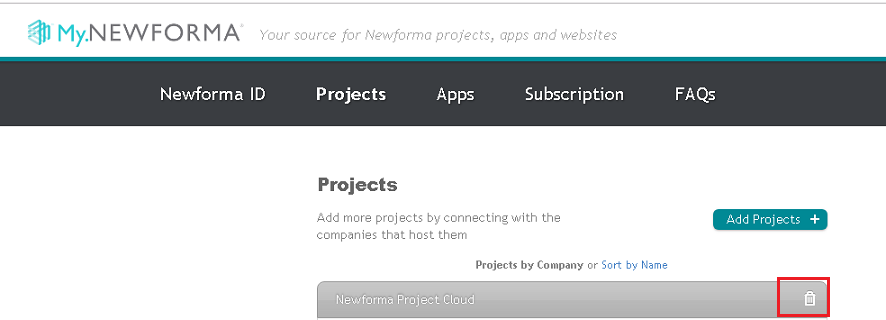
Confirm the connection break.
Search for your company name to add the projects back (they will appear as Newforma Project Cloud or ConstructEx projects).
Enter your ConstructEx credentials when prompted.
Log out of my.newforma.com.
Log back into the mobile app with your ConstructEx credentials and test for the error.
If you are prompted for a second password, enter your ConstructEx password again.
