Add a User
Add a User
Perform the following steps to add a user to a project team. Alternately, you can use the batch import option to import your entire project team.
Any Project Administrator may add a user. Additional users can be given the ability to add users from the Project Profile page. Only a Project Administrator may define the list of users that can add other users.
To add a user
Using the gear in the upper right corner of the interface, select Project Team.
Select Add User on the Project Team page.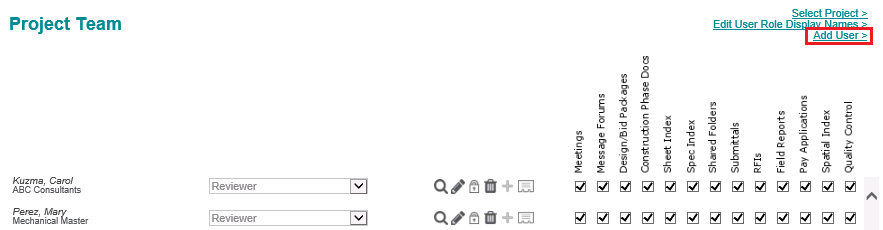
Enter the user’s email address and click Submit.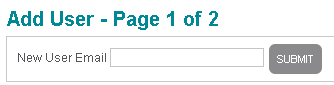
The email address becomes the user’s user name.
If the user already exists in the system, their profile information is populated automatically on the second Add User page.
Select the user’s role on the project.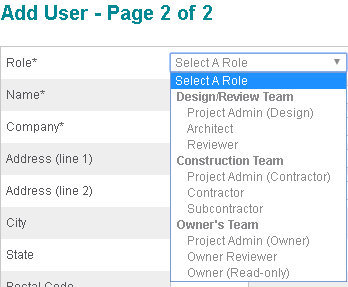
Click here for information on editing the display names for the different user roles.
Enter the contact information for the user. Role, Name and Company are required. New users are required to enter the rest of their contact information when logging in for the first time.
Select the modules the user needs access to. Unchecking any module blocks them completely from the module.
Use the Add Message to Login Instruction Email field to add a custom message to the user if necessary.
It is recommended that Project Administrators check the Copy Me box. A copy of the login instruction email will then be sent to the Project Administrator. This is helpful in confirming the login information has been sent, especially if a new user is having difficulty logging in.
Periodically the login instruction emails are caught in junk folders and spam filters. Click here to learn more about adding Newforma ConstructEx to a spam safe list.
Check Block Email Notification if you do not want the user to receive the login instructions email. This is not common. If the email login instructions email is blocked, you will need to later reset the user’s password.
Click Add to Project to add the user.
If this page is blank, clear your help filter to view topic content.
