Subcontractor: View and Update a QC Item Quick Reference Guide
Subcontractor: View and Update a QC Item Quick Reference Guide
The contractor assigns a subcontractor to correct the defect documented in the quality control (QC) item. The subcontractor fixes the issue and returns the QC item to the contractor. Follow the steps below to review and return QC items in ConstructEx.
Click here to download a PDF of the reference guide.
Arrive at the Quality Control (QC) Module
Log into ConstructEx to access the All Projects page.
The first time you log in you will be prompted to complete your profile information. Once your profile is complete you are directed to the All Projects page.
Select the desired project by clicking the project name.
Expand the Field Management dropdown menu at the top of the page and select Quality Control to open the Quality Control module: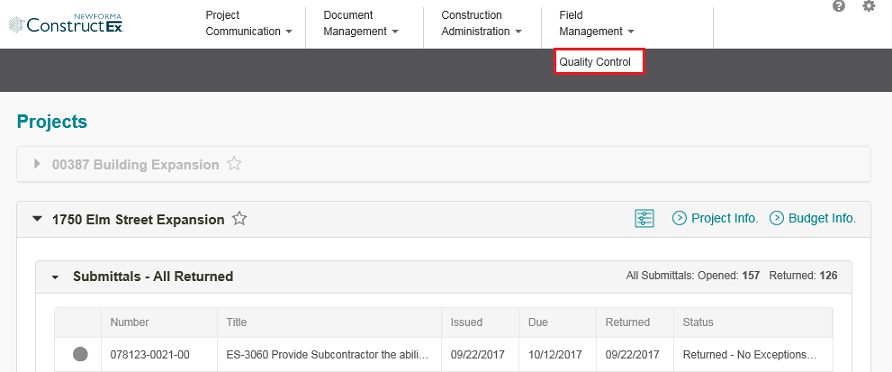
View the QC Punch List Item
In the Quality Control module, select a log from the right panel to view a list of QC items. Selecting My Open or My Quality Control Items is typically the best option.
Select the QC item you want to view to open the View Quality Control Item page.
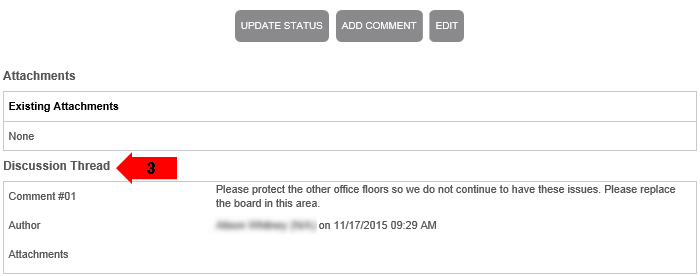
Scroll down to the Discussion Thread section and review the comments to understand the defect. In our example, the subcontractor then replaces the floorboards.
Update the Status of the QC Punch List Item
On the View Quality Control Item page, select Add Comment.
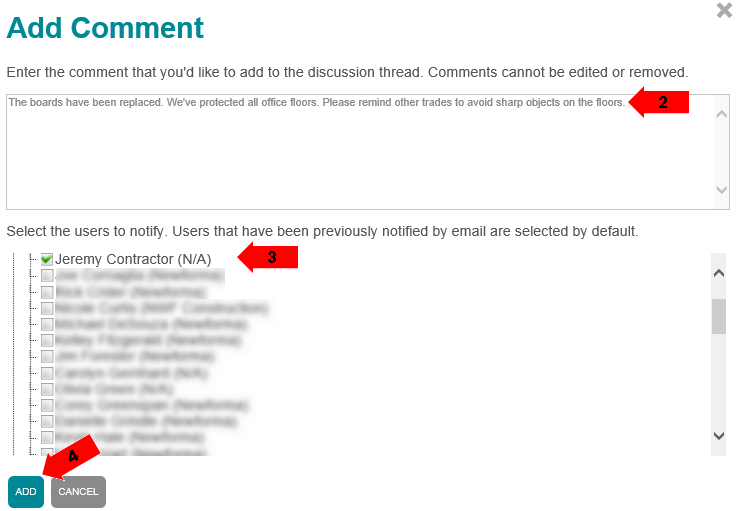
Enter your comment in the Add Comment dialog box.
Select the team member(s) you want to receive the comment.
Select Add to add the comment and notify the selected user(s).
Select Update Status on the View Quality Control Item page.
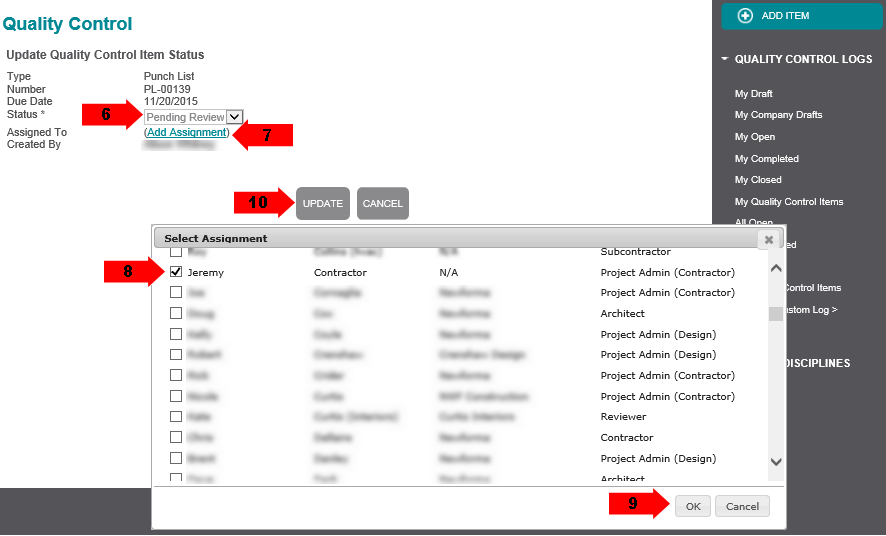
Change the Status to Pending Review.
Select Add Assignment to open the Select Assignment dialog box.
Select the contractor.
Select OK to close the Select Assignment dialog box.
Select Update to assign the QC item to the contractor and return to the View Quality Control Item page. At this point, the responsibility for the QC item is passed to the contractor, who is notified that the QC item is assigned to them.
If this page is blank, clear your help filter to view topic content.
