Design Team Leader Submittal Review Quick Reference Guide
Design Team Leader Submittal Review Quick Reference Guide
Design Team leaders can review submittals on the Newforma ConstructEx web-based platform in order to return the documentation to Construction Team members. Design Team leaders include architects, engineers, and others depending on the project workflow. To review a submittal, follow the steps below.
Click here to download a PDF of the reference guide.
Arrive at the Submittals Module
Log into ConstructEx to access the All Projects page.
The first time you log in you will be prompted to complete your profile information. Once your profile is complete you are directed to the All Projects page.
Select the desired project by clicking the project name.
Expand the Construction Administration dropdown menu at the top of the page and select Submittals to open the Submittals module: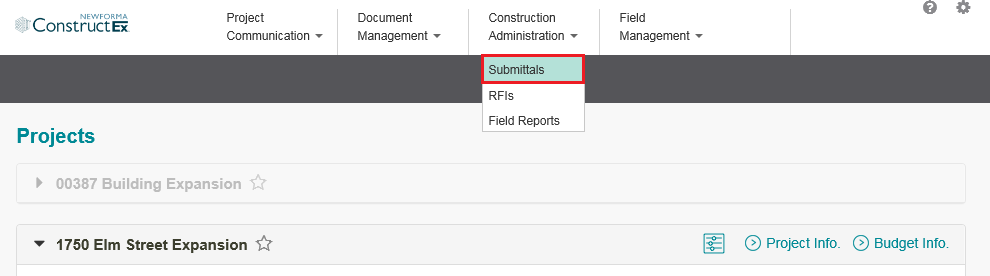
View Submittals to Review
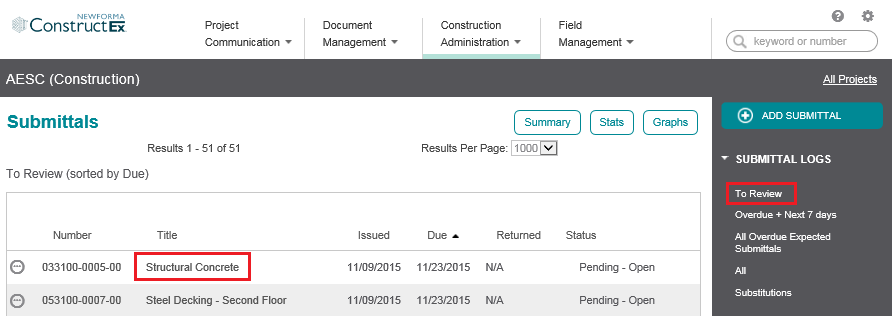
Select the To Review log from the Logs section in the right panel of the Submittals module.
Select the name of the submittal you want to open.
Forward a Submittal to Secondary Reviewers
On the View Submittal page, scroll down and select Forward to open the Forward Submittal page to select the secondary reviewers you want to invite to review the submittal.
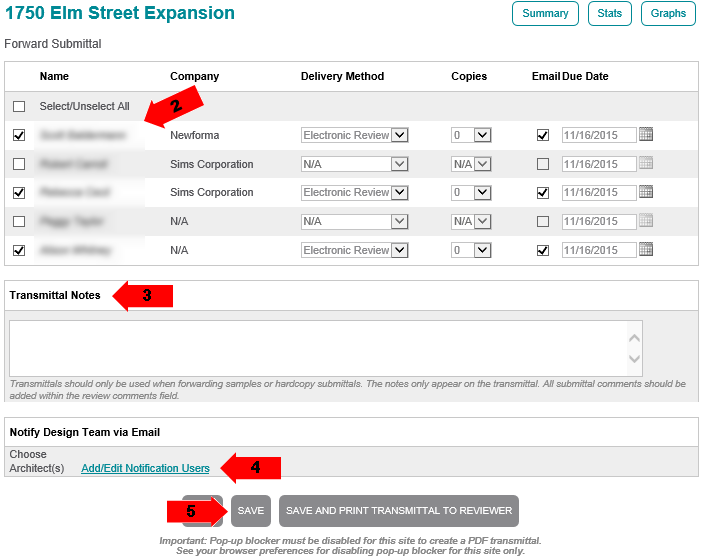
On the Forward Submittal page, select the checkboxes for any reviewers you want to review the submittal. In most cases, the default settings of Electronic Review as the Delivery Method with 0 Copies, Email selected and the default Due Date are used. For samples or hardcopy submittals, adjust the settings as needed.
Secondary reviewers can view, but cannot comment on a submittal until it is forwarded to them. If they are not automatically invited to review the submittal based on module configuration, you must invite them manually.
Enter Transmittal Notes if you are sending samples or hardcopy submittals.
To notify another Design Team leader when the submittal is forwarded to the reviewers, select the Add/Edit Notification Users link and select team members as needed.
Select Save to notify all selected parties. If you are sending samples or hardcopies, select Save and Print Transmittal to Reviewer.
Return a Submittal to the Contractor
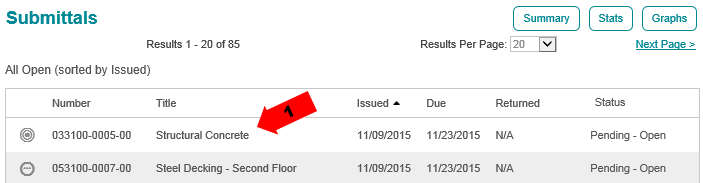
Select the submittal you want to return from the All Open log. Items are marked with the ![]() icon when all secondary reviewers have responded.
icon when all secondary reviewers have responded.
Hover over any icon for additional information about the submittal status.
Scroll down and select Return on the View Submittal page.
Select Edit if you need to change any submittal data, including adding markups, before returning it to the construction team.
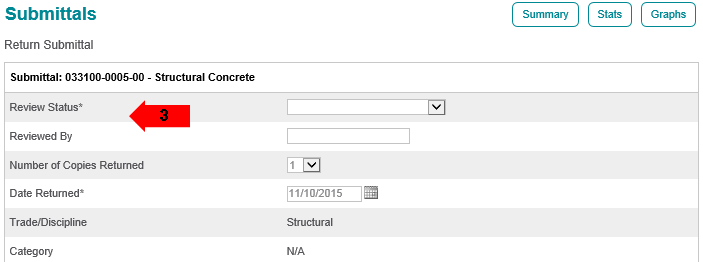
Select a Review Status from the dropdown menu. Enter your name in the Reviewed By field. In most cases the Number of Copies Returned and Date Returned values are left at their defaults, but you can change them if needed.
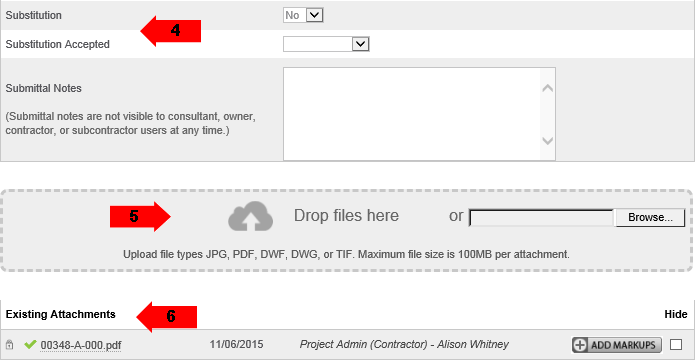
If the item is a substitution, select Accepted or Not Accepted in the Substitution Accepted field.
You can attach additional documents to the submittal before returning it to the construction team. Drag and drop PDF(s) of the submittal documentation to the Drop Files Here section of the page to upload them. Alternately, you can select Browse to browse for the files. Some older browsers do not support drag and drop. If configured, the system automatically adds the project’s cover sheet to the upload.
In Chrome, Browse is replaced by Choose File.
The Existing Attachments section includes any document uploaded to the submittal. Select Add Markups to view the design team markups or to add any final design team markups. If the entire review team uses the markup tool, the result is a single marked-up document. All design team markups are flattened when the submittal is returned to the construction team. To view a brief video tutorial on using the markup tools, click here.
To simply view the document, select the document name.
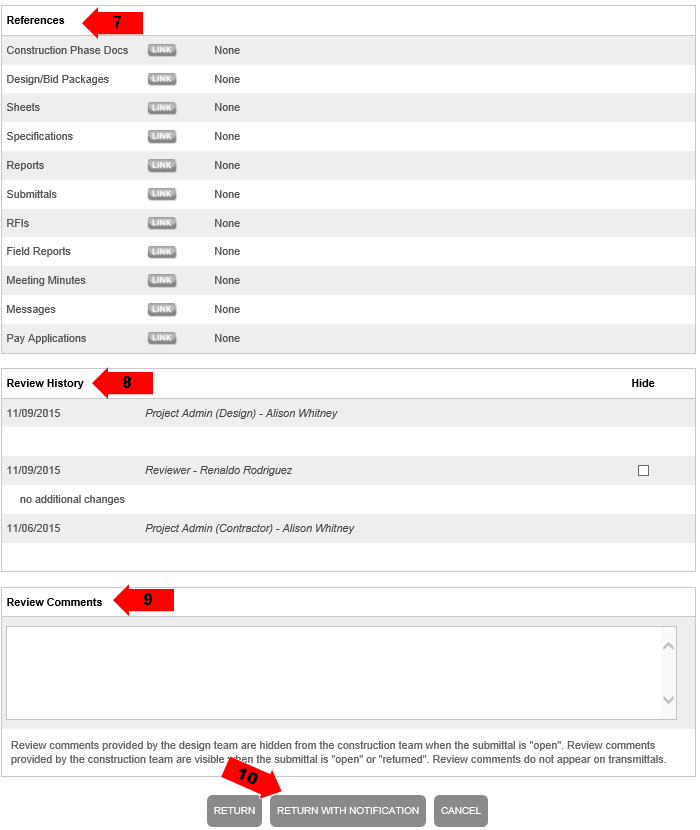
Cross reference any ConstructEx items as needed.
Read the Review History to view all previous review comments.
Enter your final Review Comments as needed.
Select Return With Notification if you are ready to return the submittal to the contractor. The contractor is notified of the return of the submittal and it is now their responsibility to act on it as needed.
Best practice is to use the With Notification option whenever it is available. Returning items without notifications does not alert the team that the item has moved forward in the workflow and may delay the process. Only use Return or other non-notification options when notification is not desired.
If this page is blank, clear your help filter to view topic content.
