Design Team Leader RFI Review Quick Reference Guide
Design Team Leader RFI Review Quick Reference Guide
Design Team leaders can review RFIs on the Newforma ConstructEx web-based platform in order to return the documentation to Construction Team members. Design Team leaders include architects, engineers, and others depending on the project workflow. To review an RFI, follow the steps below.
Click here to download a PDF of the reference guide.
Arrive at the RFIs Module
Log into ConstructEx to access the All Projects page.
The first time you log in you will be prompted to complete your profile information. Once your profile is complete you are directed to the All Projects page.
Select the desired project by clicking the project name.
Expand the Construction Administration dropdown menu at the top of the page and select RFIs to open the RFIs module: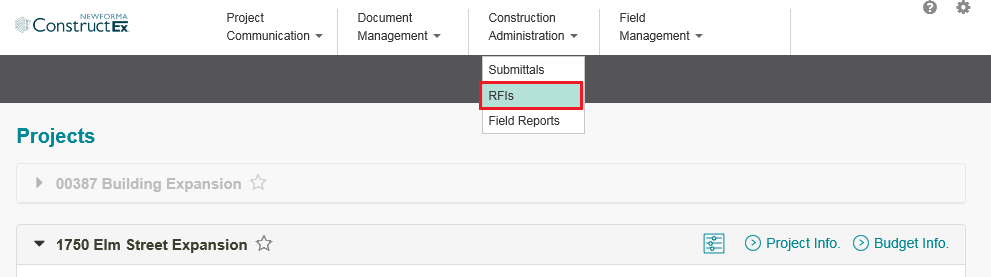
View RFIs to Review
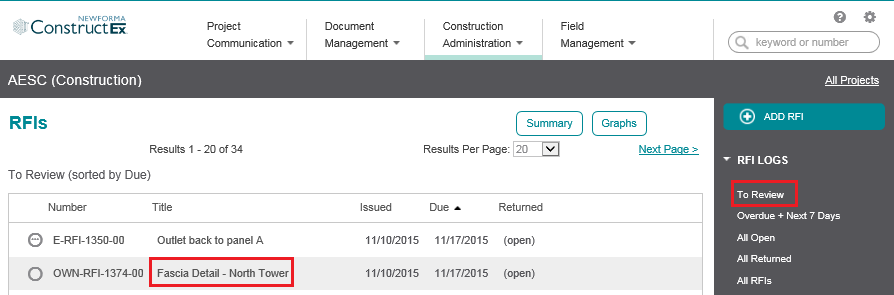
Select the To Review log from the Logs section in the right panel of the RFIs module.
Select the name of the RFI you want to open.
Forward a Submittal to Secondary Reviewers
On the View RFI page, scroll down and select Forward to open the Forward RFI page to select the secondary reviewers you want to invite to review the RFI.
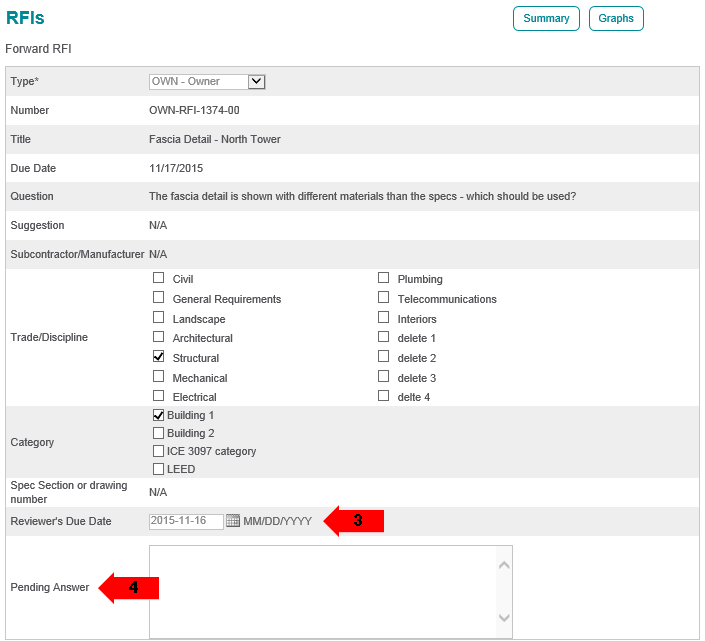
Review the top portion of the Forward RFI page. If any of the information needs to be adjusted, edit the RFI and make changes as needed.
The Reviewer’s Due Date is automatically populated, but you can change it if needed.
Enter your Pending Answer, if desired.
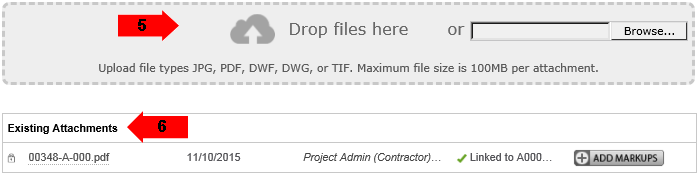
You can attach additional documents to the RFI before forwarding it for review. Drag and drop PDF(s) of the RFI documentation to the Drop Files Here section of the page to upload them. Alternately, you can select Browse to browse for the files. Some older browsers do not support drag and drop. If configured, the system automatically adds the project’s cover sheet to the upload.
In Chrome, Browse is replaced by Choose File.
The Existing Attachments section includes any document uploaded to the RFI. Select Add Markups to add markups. If the entire review team uses the markup tool, the result is a single marked-up document. All design team markups are flattened when the RFI is returned to the construction team. To view a brief video tutorial on using the markup tools, click here.
To simply view the document, select the document name.
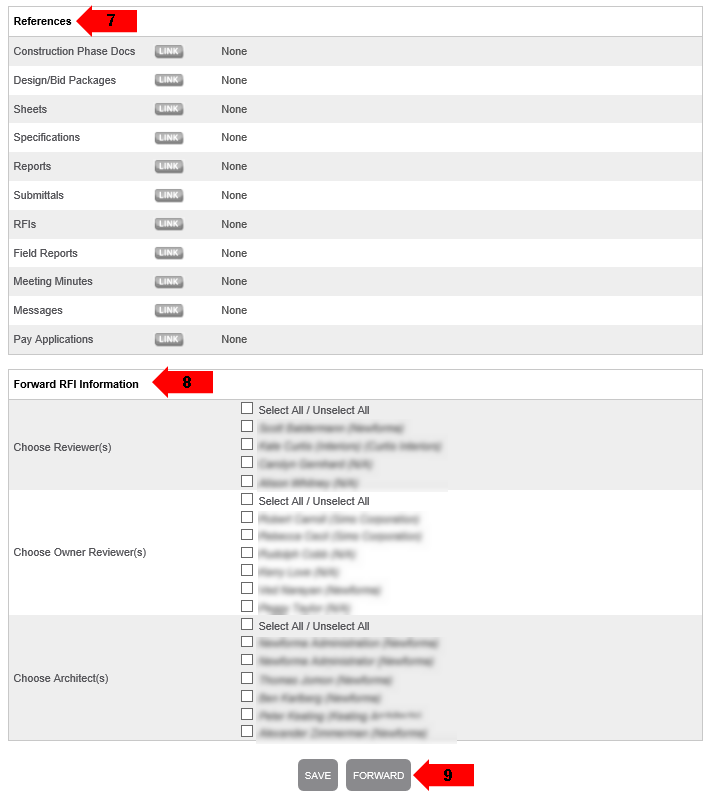
Cross reference any ConstructEx items as needed.
In the Forward RFI Information section, select the checkboxes for any reviewers you want to review the RFI.
Secondary reviewers can view, but cannot comment on an RFI until it is forwarded to them.
Select Forward to notify all selected parties.
Return an RFI to the Contractor
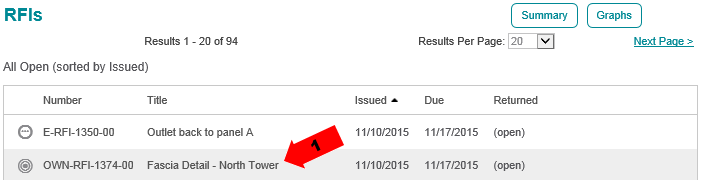
Select the RFI you want to return from the All Open log. Items are marked with the ![]() icon when all secondary reviewers have responded.
icon when all secondary reviewers have responded.
Hover over any icon for additional information about the submittal status.
Scroll down and select Return on the View RFI page.
Select Edit if you need to change any RFI data, including adding markups, before returning it to the construction team.
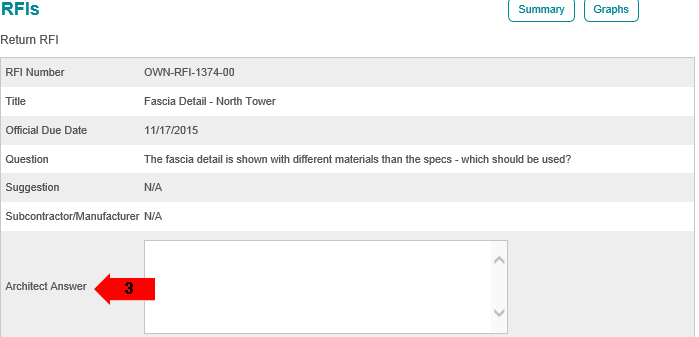
Enter your final answer in the Architect Answer field.
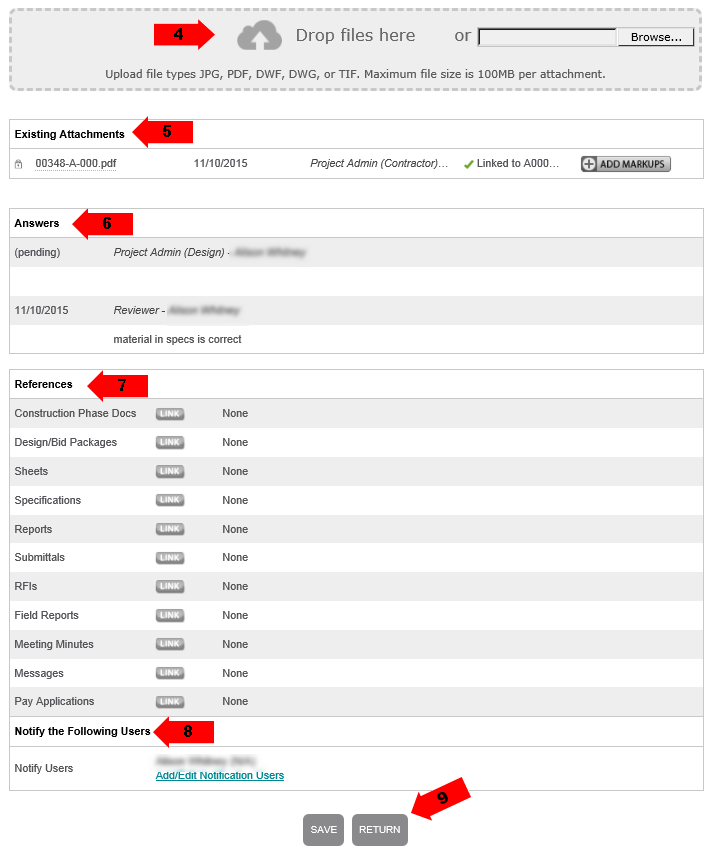
You can attach additional documents to the RFI before returning it to the construction team. Drag and drop PDF(s) of the RFI documentation to the Drop Files Here section of the page to upload them. Alternately, you can select Browse to browse for the files. Some older browsers do not support drag and drop. If configured, the system automatically adds the project’s cover sheet to the upload.
In Chrome, Browse is replaced by Choose File.
The Existing Attachments section includes any document uploaded to the RFI. Select Add Markups to view the design team markups or to add any final design team markups. If the entire review team uses the markup tool, the result is a single marked-up document. All design team markups are flattened when the RFI is returned to the construction team. To view a brief video tutorial on using the markup tools, click here.
To simply view the document, select the document name.
Read the Answers section to view all previous answers.
Cross reference any ConstructEx items as needed.
To notify another user when the RFI is returned, select the Add/Edit Notification Users link and select team members as needed.
Select Return if you are ready to return the RFI to the contractor. The contractor is notified of the return of the RFI and it is now their responsibility to act on it as needed.
If this page is blank, clear your help filter to view topic content.
