Contractor: Assign, Review, and Return a QC Item Quick Reference Guide
Contractor: Assign, Review, and Return a QC Item Quick Reference Guide
Contractors can display the quality control (QC) item information and assign a subcontractor to fix the defect. Follow the steps below to assign, review and return QC items in ConstructEx.
Click here to download a PDF of the reference guide.
Arrive at the Quality Control (QC) Module
Log into ConstructEx to access the All Projects page.
The first time you log in you will be prompted to complete your profile information. Once your profile is complete you are directed to the All Projects page.
Expand the desired project by selecting the arrow to the left of the project name.
Expand the Field Management dropdown menu at the top of the page and select Quality Control to open the Quality Control module: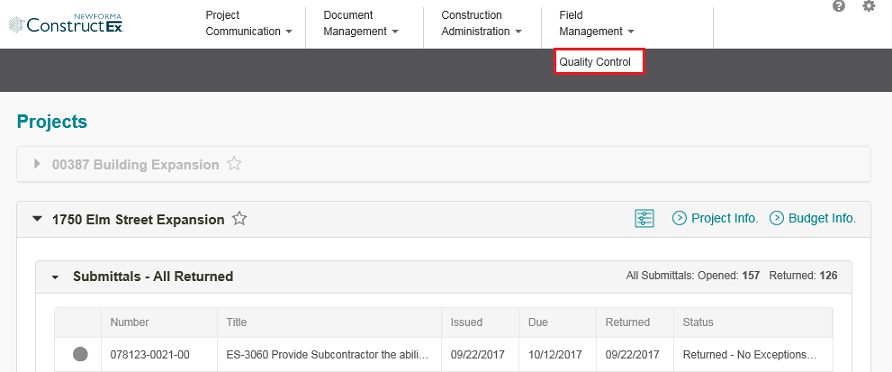
Assign the QC Punch List Item
In the Quality Control module, select a log from the right panel to view a list of QC items. Selecting My Open or My Quality Control Items is typically the best option.
Select the QC item you want to view to open the View Quality Control Item page.
Review the QC item. In our example, the contractor agrees that this defect needs to be fixed.
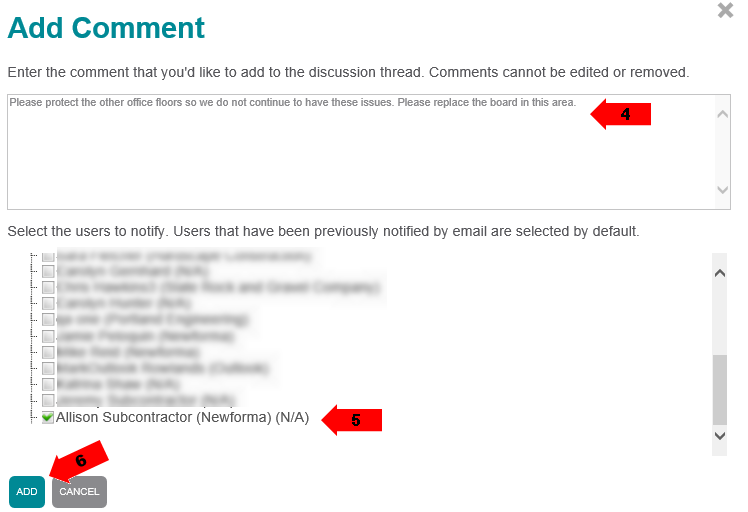
Select Add Comment. Enter your comment in the Add Comment dialog box.
Select the team member(s) you want to receive the comment.
Select Add to add the comment and notify the selected user(s).
Select Update Status on the View Quality Control Item page.
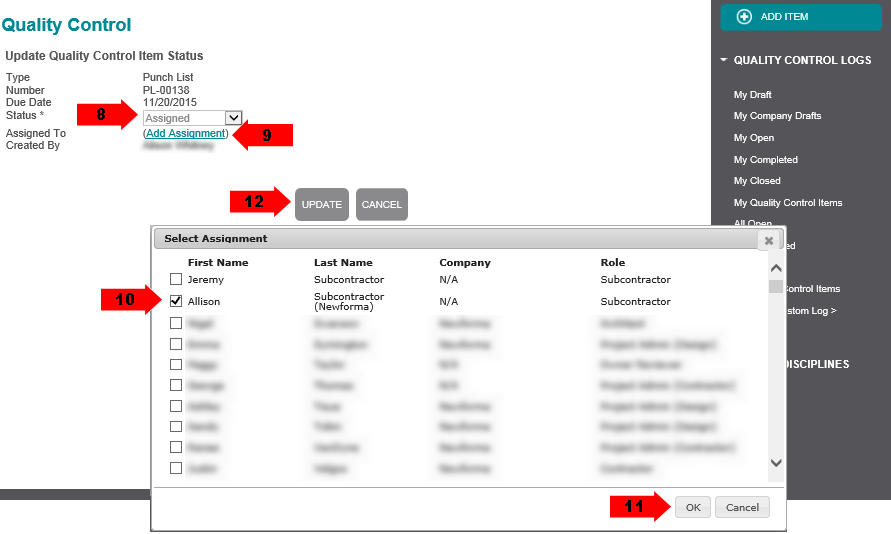
On the Update Quality Control Item Status page, set the Status to Assigned.
Select Add Assignment to open the Select Assignment dialog box.
Select the team member to assign the QC item to. In our example, the contractor assigns it to a subcontractor.
Select OK to close the Select Assignment dialog box.
Select Update to assign the QC item to the subcontractor and return to the View Quality Control Item page. At this point, the responsibility for the QC item is passed to the subcontractor, who is notified that the QC item is assigned to them. Once the correction is made, the contractor can verify the fix.
Receive the QC Punch List Item Back from the Subcontractor
In the Quality Control module, select a log from the right panel to view a list of QC items. Selecting My Open or My Quality Control Items is typically the best option.
Select the QC item you want to view to open the View Quality Control Item page.
Review the comments in the Discussion Thread section of the page to verify that the fix was made.
Select Update Status.
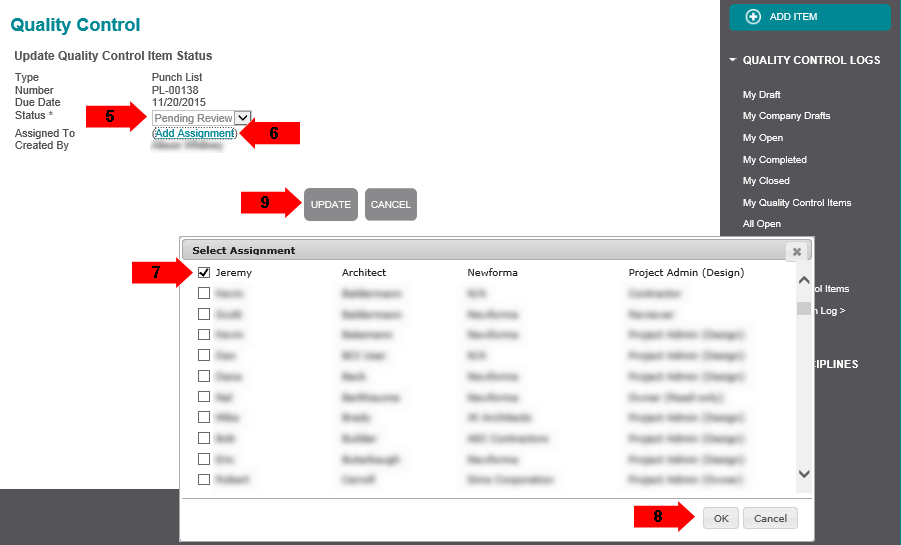
Verify that the Status is set to Pending Review. In our example, the contractor verified the fix and is assigning it back to the design team lead for final review.
Select Add Assignment to open the Select Assignment dialog box.
Assign the QC item back to the design lead.
Select OK to close the Select Assignment dialog box.
Select Update to assign the QC item back to the design team lead. At this point, the responsibility for the final review of the floor fix has passed from the contractor to the design team lead, who is notified that the QC item is assigned to them.
If this page is blank, clear your help filter to view topic content.
