Return an RFI
Return an RFI
When an RFI review is complete, the design team can return the RFI to the construction team.
Perform the following steps to return an RFI as a member of the design team.
To learn how to return an RFI as a consultant, owner or other reviewer, click here.
To return an RFI as the design team
Click the ![]() icon next to an open RFI.
icon next to an open RFI.
RFIs that have been returned do not have the icon. If an RFI is reopened then the return icon appears for the design team.
On the Return RFI page, enter the answer in the Architect Answer field.
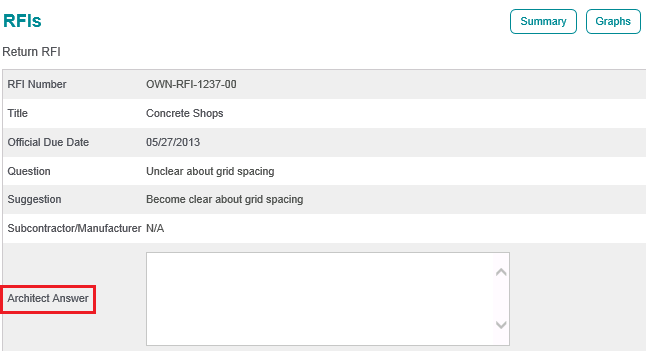
Add any other information as needed. Scroll to the bottom of the Return RFI page and select Return.
Once the RFI is returned the editing functionality is removed and the answers and attachments from the design team become available to all users. The RFI, however, is not visible to subcontractors until it is closed by the contractor. Click here to read more about closing the RFI for subcontractors.
To return an RFI as a consultant, owner or other reviewer
Consultants and owner reviewers cannot initiate or forward an RFI, or return an RFI back to the construction team. All answers and attachments are routed through the architect or design team lead. This prevents conflicting answers being returned to the construction team.
Click the ![]() icon next to the RFI you want to return to the design team lead.
icon next to the RFI you want to return to the design team lead.
On the Return RFI page, add your answer in the Reviewer’s Answer field and add any attachments as needed.
Click Return to return the RFI to the design team lead.
Email Notifications
When a consultant or owner reviewer returns the RFI, the software automatically sends a notification to the design team. The RFIs module configuration determines whether an email is sent for every consultant review or only when all consultant review comments are received. Click here for more information on configuring email notifications.
When returning an RFI to the contractor an email is automatically sent to the contractor user role that sent the RFI to the design team. All other users must be manually selected or included in the auto-notify feature on the module configuration page.
If this page is blank, clear your help filter to view topic content.
