Invite Secondary Reviewers to Review a Submittal
Invite Secondary Reviewers to Review a Submittal
Secondary reviewers must be invited to review a submittal. This can be done manually or automatically. Each method is explained below.
To manually invite secondary reviewers
You must be a design team leader or architect to manually invite secondary reviewers.
In the Submittals module, select the ![]() icon next to the submittal to forward it.
icon next to the submittal to forward it.
On the Forward Submittal page, select the secondary reviewer’s name from the list.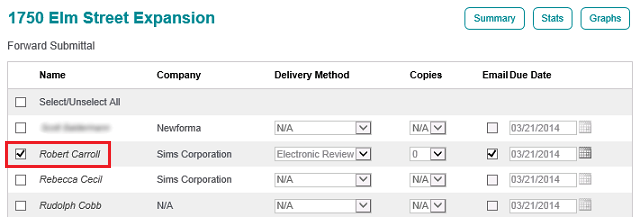
Scroll down and click Save to notify and invite them.
To automatically invite secondary reviewers
You must be a Project Administrator to configure automatic invitations.
Select Administration > Module Configuration in the right navigation panel of the Submittal module.
Scroll to the Trades/Disciplines section of the Module Configuration page and use the Add/Remove Users link in the Auto-Invite Reviewers column to add the secondary reviewer to the appropriate trade or discipline.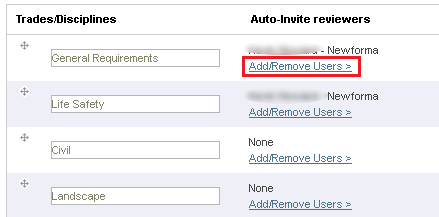
Secondary reviewers can be added to every trade or discipline if appropriate.
Select the check box for the reviewer in the Add/Remove Users popup, then select Update and Close.
Users are organized by role, then company. You can select all users for a role or company by selecting the appropriate check box.
Click Save Settings in the Trades/Disciplines section. The reviewer automatically receives an invitation to review any time a submittal is created where the assigned trade or discipline is selected.
A secondary reviewer added to the main Submittal notification setting is notified of the item, but does not have the ability to review and return the item.
If this page is blank, clear your help filter to view topic content.
