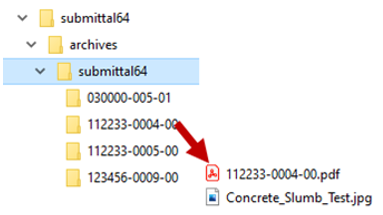Bulk Download Submittals and RFIs
Bulk Download Submittals and RFIs
The bulk download option for submittals and RFIs is a tool for Admins to export multiple submittals and RFIs, including their attachments, with just a few clicks. This saves a significant amount of time and effort over exporting individual submittals and RFIs.
The download creates a .zip file. Selected items are organized in a folder structure based on the submittal or RFI number.
To bulk download submittals or RFIs
Select the submittal or RFI log that includes the items you want to export.
At the bottom of the page, click Download Submittals or Download RFIs: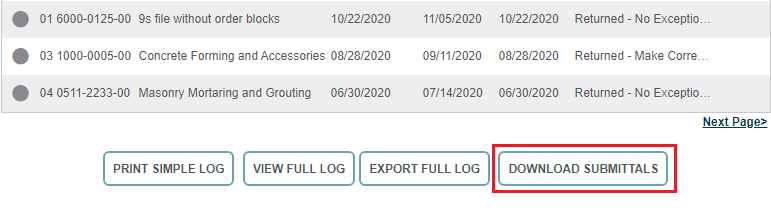
The Download Submittals or Download RFIs dialog box appears. Select the checkbox for any items you want to export: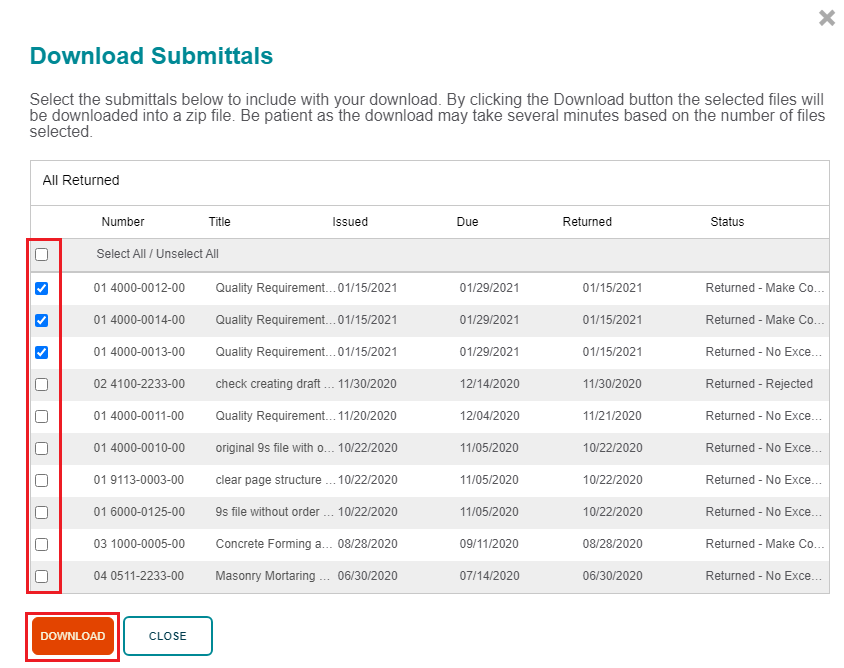
Click Download to start the download process.
The system goes to work in the background creating a .zip file containing the selected items. When it’s complete, a banner notice appears at the top of the page. Copy the link to download the fie.
If you want to download later, or if you need to download a previous export again, select the Bulk Download Report option from the Administration section of the right-side panel.
The Bulk Download Report page includes links for all of your generated bulk downloads. Just copy the link and use it to download the zip file: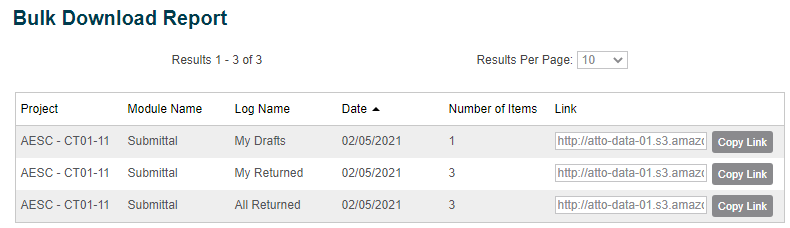
Additional Notes
The zip file is organized with a folder per submittal or RFI. The folders are named using the item number, so it’s easy to keep them in order.
The name of the zip file starts with the item type (submittal or RFI), followed by a number that corresponds to the number of bulk exports run for the project.
Each item folder contains the exported print summary for the item. If all of the attachments were PDFs, they are combined into a single file with the print summary. If the item included non-PDF attachments, they appear separately inside the folder for the item.