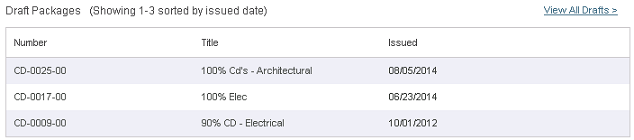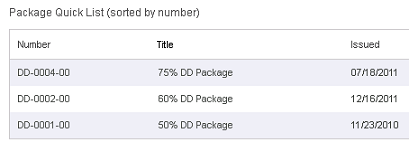Design/Bid Packages Module
Design/Bid Packages Module
Use this module to view, create, issue, and revise design/bid packages.
When you first access the Design/Bid Packages module, a summary page appears. You can return to the summary page at any time by selecting Design/Bid Packages from the Document Management dropdown list at the top of the page.
Main Panel – Summary PageThe following items appear in the main panel of the Design/Bid Packages module on the summary page. Each summary log contains up to 10 items: Draft PackagesYou must be a member of the team that created the draft to view draft packages. A table of design/bid package drafts lists the number, title and issued date for each draft, as shown below:
To view all drafts, select the View All Drafts link at the top of the drafts table. When you roll over a design/bid package, a list of action icons appears to the right of the package, as shown here:
The icons that appear depend on your user role and whether the package is in a draft or issued state. The following actions are available for draft packages:
The delete option is only available to Project Administrators.
The print option does not print any attachments. Issued PackagesA table of all issued design/bid packages lists the number, title, and issued date. The following actions are available for issued packages:
The print option does not print any attachments. StatisticsThe Statistics section provides a tally of the total number of draft and issued packages, both as an overall total and broken down by package type.
Main Panel – Log ViewThe following items appear in the main panel of the Design/Bid Packages module when a specific log is selected: Log TableDisplays the number, title and issued date of all design/bid packages that meet the log criteria.
Print Simple LogSelect Print Simple Log to print the contents of the currently displayed log as they appear on screen. View Full LogSelect View Full Log to perform more advanced sorting and filtering of the log data. |
Navigation PanelThe following options are available in the navigation panel:
Add Package
Select to add a new design/bid package. Subcontractors and reviewers cannot add packages. LogsSelect any of the logs listed in this section to view it in the main panel.
Logs by Package Type
Each log displays all packages of the selected type (Schematic Design, Design Development, etc). A log is available for each defined package type.
View All Drafts
Displays all design/bid package drafts created by your team.
View All Packages
Single list of all packages.
AdministrationThis option is available only to administrators.
Module Configuration
Opens the Module Configuration page, where Project Administrators can manage how the module functions, including adding package types, categories, etc.
|
To access this module
Select Document Management > Design/Bid Packages.