Auto-Forward Submittals to Consultants, Engineers, and Owner Reviewers
Auto-Forward Submittals to Consultants, Engineers, and Owner Reviewers
The auto-forward feature is intended to link consultants, engineers, and owner reviewers to trades so the submittal can be automatically delivered to the correct user.
Users are linked to trades and not specification sections.
You must be a Project Administrator to configure the auto-forward settings.
Perform the following steps to configure auto-forwarding for submittals.
To auto-forward submittals to consultants, engineers and owner reviewers
Select Administration > Module Configuration from the Submittals module.
In the Trades/Disciplines section, click the Add/Remove Users link in the Auto-Invite Reviewers column to add consultant(s), engineer(s), or owner reviewer(s) to each trade as needed.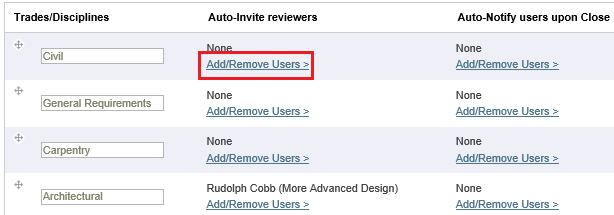
Select the check boxes for all desired users, then click Update and Close at the bottom of the Add/Remove Users popup.
Once a user is linked to the trade they automatically receive submittals to which the trade is assigned. The email notification is also sent to the architect or design team leader.
At no time will a consultant, engineer, or owner reviewer receive an email notification from a contractor.
After the submittal is forwarded, the architect or design team leader may manually forward the submittal to additional consultants, engineers and owner reviewers if required.
The contractor must select the correct trade for the submittal to be automatically forwarded to the consultant and engineer.
It is possible to use the auto-forward for other purposes. For example, an Owner Review trade/discipline can be set up for items that should be automatically sent to the owner for review.
If this page is blank, clear your help filter to view topic content.
