Upload File Attachments to Meeting Minutes
1 minute
2 years ago
Upload File Attachments to Meeting Minutes
Perform the following steps to attach files to meeting minutes.
To attach files to meeting minutes
On the Add Meeting page, scroll down to the Attachments section, shown here:
Drag and drop the files you want to attach to the section, or select Browse to select the files.
In Chrome, Browse is replaced by Choose File.
Users with older browsers that do not support drag and drop will be prompted to browse for files.
Scroll to the bottom of the page and select Submit. The attached files now appear in the Attachment(s) section.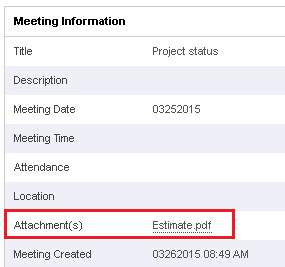
Additional Information
A maximum of 50 attachments can be uploaded to a meeting.
We recommend that files be at 150 dpi – higher resolutions are unnecessary.
Any user may upload an attachment as long as the user type has the permission to do so.
