Edit a Shared Folder
Edit a Shared Folder
Perform the following steps to edit a shared folder.
You must be a Project Administrator from the same team that created a shared folder to edit it. Design team Project Administrators can only edit shared folders created by the design team, and construction team Project Administrators can only edit shared folders created by the construction team.
If you are not already there, select Document Management > Shared Folders to open the Shared Folders module.
Select the shared folder that you want to edit.
To change the folder name, right click on the folder and select Rename from the popup menu. Enter the new folder name in the field and press Enter.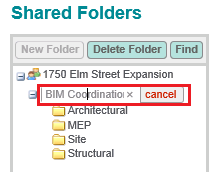
To change the folder access permissions, select the first tier folder that you want to configure permission settings for, then right click and select Edit Permission Settings from the popup menu.
On the Shared Folders Permission Settings page, modify the permission settings for each user role and for individual users as needed.
For more information, please see Set Access Permissions for Shared Folders.
Scroll to the bottom of the page and click Save to save your changes.
If this page is blank, clear your help filter to view topic content.
