Batch Import Users to the Project Team
Batch Import Users to the Project Team
Project Administrators can import multiple users to the project team at once using an Excel spreadsheet template. This saves time if you use the same project team across projects.
To import users to the project team
Click the gear icon in the upper right corner and select Project Team.
Click Import Users on the Project Team page.
On the Import Users page, click the link to download the template: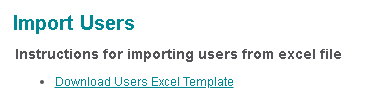
Populate the Excel template with the user information.
Import User Template Guidlines
The template must only include text (i.e, no embedded images)
The following fields are required:
Email. Must be in the xxx@xxx.com format.
Role. Use the standard role names (Project Admin (Design), Architect, Reviewer, Project Admin (Contractor), Contractor, Subcontractor, Project Admin (Owner), Owner Reviewer, Owner (Read-only)). If you have modified the role names, use the altered role names listed in the project team insteead.
First Name
Last Name
Company. Company name is not case sensitive.
Office Phone must be in the xxx-xxx-xxxx format.
Modules can be enabled/disabled by entering ON or OFF. They are enabled by default.
Once the template is populated, drag it to the Drop File Here section of the Import Users page, or browse to locate the file.
If any users in the spreadsheet are assigned to companies that do not match existing companies in the system, the Map Mandatory User Fields dialog box appears: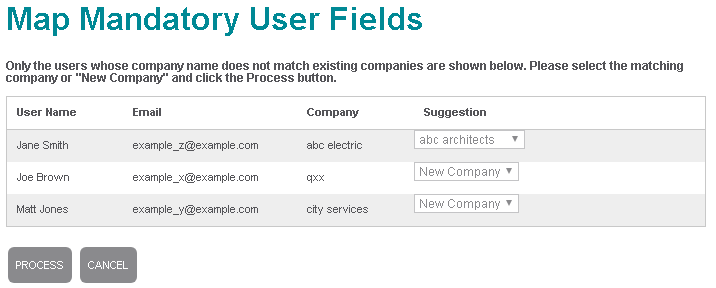
If a similar company exists in the system, it appears in the Suggestion dropdown. You can accept the suggestion or select New Company to add the company as it appears in the spreadsheet.
Click Process to import the users.
