Add a Project Logo
Add a Project Logo
Every project may have its own project logo in the upper left hand corner of the user interface. Perform the following steps to add a project logo.
You must be a Project Administrator to perform this task.
To add a project logo
On the All Projects page, expand the project, then select the Project Info link.
Scroll to the bottom of the View Project Information page and click Edit.
Select Edit at the bottom of the View Project Information page.
On the Edit Project Information page, scroll down to the Project Logo section.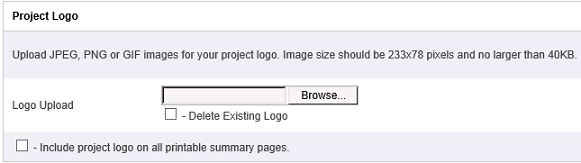
Click Browse to locate the logo file.
In Chrome, Browse is replaced by Choose File.
Use JPEG, GIF or PNG format for your project logo.
Click Save at the bottom of the page to save your changes.
Logo files may not exceed 40kb in size.
Logos should be a maximum of 233×78 pixels.
Contact support via the Customer Community if you need assistance uploading your logo.
For additional information, view the Creating a Logo video.
If this page is blank, clear your help filter to view topic content.
