Create a Custom Quality Control Log
Create a Custom Quality Control Log
Perform the following steps to create and view a log of quality control items based on custom search criteria. For example, you can create a log that shows all punch list items for a specific subcontractor.
To create a custom quality control log
Select Create a Custom Log in the Quality Control Logs section of the navigation panel.
On the Create Custom Log page, select the criteria you want to apply to all items in the log. Enter keywords in fields with a  . Separate keywords with a semicolon. Items containing any of the keywords will be included in the log.
. Separate keywords with a semicolon. Items containing any of the keywords will be included in the log.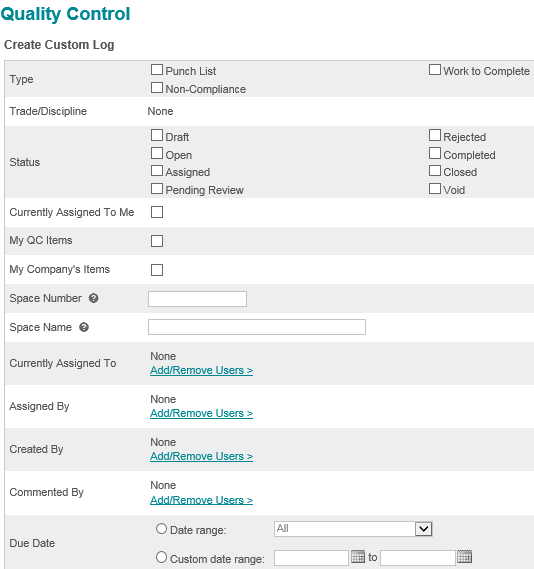
Select View Custom Log at the bottom of the page to view the results.
In the Save Custom Log section at the bottom of the screen, give the custom log a Display Name based on the search criteria. For example, if you selected the Open status, the Late tag and the Structural discipline, you might name it Open Late Structural.
Enter a description if desired.
Administrative users may share the log with other users on the project by selecting the Project-wide Log check box. To share the log with specific users, click the Edit Permission Access link and select the users you want to be able to view the log.
Select Save as Custom Log. The log now appears in the Log list in the right navigation panel.
