Configure Notifications Using Groups
Configure Notifications Using Groups
Notifications are a critical part of keeping your projects running smoothly, and there are times when you need to set up the same group of users to be notified in multiple modules. Selecting individual users each time can be time-consuming.
To streamline the process, Project Administrators can create user groups that can be selected as notification recipients.
Once the groups are created, you can select them anytime you’re configuring or sending a notification.
To select groups to receive notifications
Note that the steps below show notification setup in module configuration, which is limited to Project Administrators. However, groups can be selected by non-administrative users whenever notifications are sent.
From any notification or notification configuration, click the Add/Remove Users link.
The Groups section appears at the bottom of the Add/Remove Users dialog. Click the arrow to the left of any group to view its members: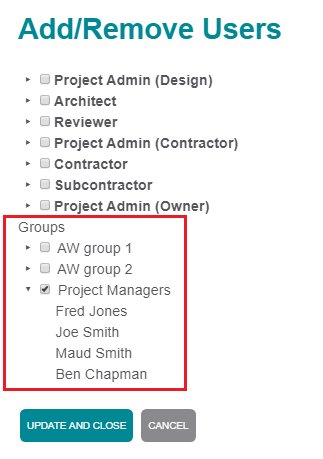
You cannot edit a group from the Add/Remove Users dialog. Project Administrators can modify groups from the Project Team module.
Select the checkbox for the group or groups you want to receive the notification. Click Update and Close to save your changes.
The group shows as being selected for the notification: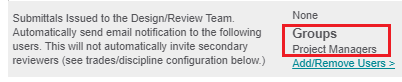
Team members who receive notifications as part of a group appear in the email history for the item.
