Add a Submittal as a Subcontractor
Add a Submittal as a Subcontractor
Perform the following steps to add a submittal as a subcontractor.
For details on adding a submittal as a contractor, click here.
Who Can Add a Submittal?
A subcontractor may issue a submittal to a contractor.
Only contractor users can forward submittals to the architect or design team leader.
Subcontractor users may send submittals to contractor users, which then get forwarded to the design team.
To add a submittal as a subcontractor
Click Add Submittal in the Submittals module.
On the Add a New Submittal page, enter the general information for the submittal including the Specification Section and Submittal Title.
If the project includes a Submittal Register, click the Select Number from Register link to select the Specification Section value.

The Date Received/Sent is the date the submittal is transferred from the construction team to the design team. This will be set when the contractor forwards the submittal.
The Requested Due Date is automatically filled in based on the default due date defined within the module configuration. You can overwrite the date if more or less time is required for review by the design team.
The project must be configured to allow construction team members to adjust the date. Only Project Administrators can adjust the Default Due Date.
Select the Submittal Type and other values as desired.
Upload attachments to the submittal.
A maximum of 50 attachments can be uploaded to a submittal.
If you want to utilize the built-in markup tools you must first save the submittal as a draft so the PDF can be uploaded. The Add Markups button will then be available.
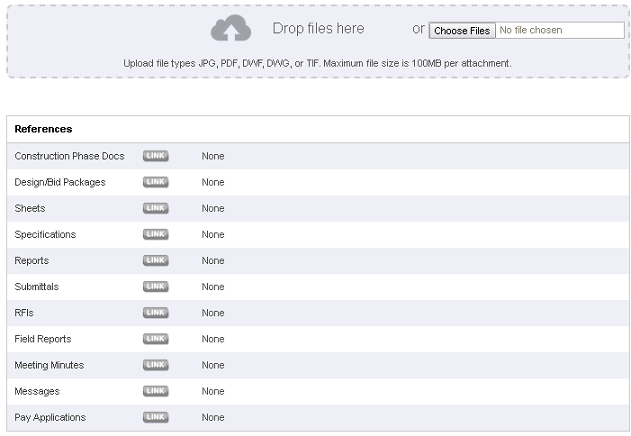
Cross reference the submittal to other items within the project as needed.
Add any Review Comments to give direction to the design team.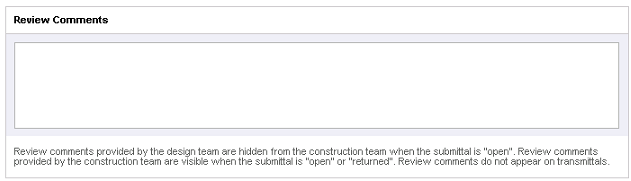
Select a Contractor to send the submittal to from the list.
Save the submittal using one of the following options:
Save Draft saves a draft of the submittal, allowing you to continue working on the submittal before sending it to the design team.
Send to Contractor sends the submittal to the selected contractor.
Notify Additional Contractors sends the submittal to the selected contractor and lets you select additional contractors to notify. For additional details, see Notify Multiple Contractors of an Incoming Submittal.
Click here to watch the Adding a Submittal as a Subcontractor or Contractor video.
If this page is blank, clear your help filter to view topic content.
