Add Existing Submittals
Add Existing Submittals
It is possible to add existing submittals to a project manually without going through the complete review process. This allows Project Administrators to add submittals that have already been completed into the system so the project data is in a single location.
Notification emails are not sent when you add a submittal manually.
You must be a Project Administrator to add submittals manually.
To manually add an existing submittal to a project
Click Administration > Add Submittal Manually from the Submittals module.
On the Add a New Submittal page, enter the information for the submittal as needed.
Important: When manually adding an existing submittal, it is important to enter the spec section and sequential number exactly as you want them to be seen, including spaces. For example: if the spec section number is typically shown as 11 22 33, you need to include the spaces when entering the value. Failing to do so can affect how the submittal is sorted in logs.
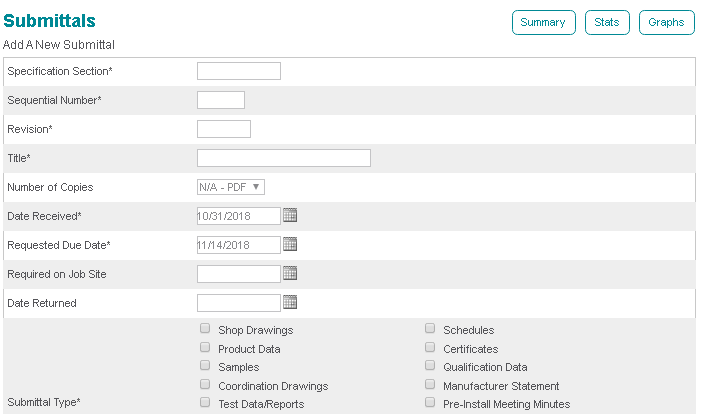
If a submittal has already been submitted but not answered, do not fill in the Date Returned. This leaves the submittal in an open state.
If a submittal has been returned, fill in the Date Returned to put it in a closed state.
Upload attachments to the submittal.
A maximum of 50 attachments can be uploaded to a submittal.
Cross reference the submittal to other items within the project as needed.
In the Submittal Register section, click the Schedule Item link to link the submittal to one or more register items.
Select the check box for the schedule item you want to link the submittal to in the Link Submittal to Schedule Item popup. Scroll to the bottom of the popup window and select Save and Close.
Click Add to save the submittal.
If this page is blank, clear your help filter to view topic content.
