Download Files and Shared Folders
Download Files and Shared Folders
You can download individual files from shared folders or the entire contents of a shared folder.
Right click on the file and select Download from the popup menu.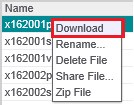
Double-clicking on a file displays a preview of the file. You must right click on the file to download it.
To download multiple files, hold down the CTRL key and select the files. Right click and select Zip <x> Files from the popup menu.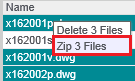
You will receive a notification when the zip file is ready. Click the link to download the file. You will also receive an email with a link to the zip file if you want to download it later.
Certain browsers such as Internet Explorer add a security step to confirm you want to download the file. There is no way to disable this without affecting your browser security settings.
Right click on the folder and select Zip Folder Contents from the popup menu. The contents of the folder, including subdirectories, are downloaded as a zip file.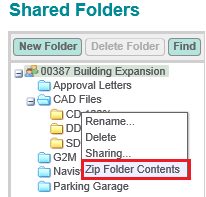
You will receive a notification when the zip file is ready. Click the link to download the file. You will also receive an email with a link to the zip file if you want to download it later.
Newforma ConstructEx zips the folders in real time, so a very large amount of data takes several minutes to zip. If the zip file is too large (250MB or larger) the server may time out.
Certain browsers such as Internet Explorer add a security step to confirm you want to download the file. There is no way to disable this without affecting your browser security settings.
