Close an RFI as a Contractor
Close an RFI as a Contractor
Closing an RFI is different from returning an RFI. Click here to read about returning an RFI as a design team user.
Closing an RFI can only be done by a contractor or a Project Administrator – Contractor user type.
Closing an RFI allows the contractor to add final comments to an RFI prior to returning it to a subcontractor. This includes adding comments and markups to the PDF.
Original comments added by the contractor prior to submitting to the design team cannot be edited.
The review comments from the design team are not visible to subcontractors until the RFI is closed when this feature is enabled.
Comments added during the close process are visible to all users on the project.
The closing option can be enabled/disabled through the Auto-Close feature on the Module Configuration page.
To close an RFI as a contractor
Click the ![]() icon next to the RFI you want to close in the RFIs module.
icon next to the RFI you want to close in the RFIs module.
On the Close RFI page, enter any comments in the Final Answer field. Attach any additional files as needed.
Click Add/Edit Notification Users in the Notify the Following Users field to select the users you want notified that the RFI is closed.
Select users as needed in the Add/Remove Users dialog box.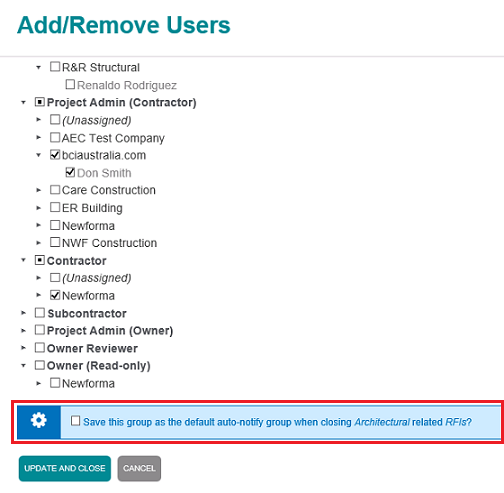
If you are a project administrator for the construction team and no users are set to be auto-notified upon close for the assigned trade, use the blue settings checkbox to save the currently selected group of users as the default group to notify when RFIs for the trade are closed.
Click Update and Close to close the Add/Remove Users dialog box.
Scroll down and click Close RFI when finished.
If this page is blank, clear your help filter to view topic content.
