Project Team Module
Project Team Module
Use this module to view, create and manage the project team.
To access the Project Team module, use the gear in the upper right corner of the interface and select Project Team from the menu.
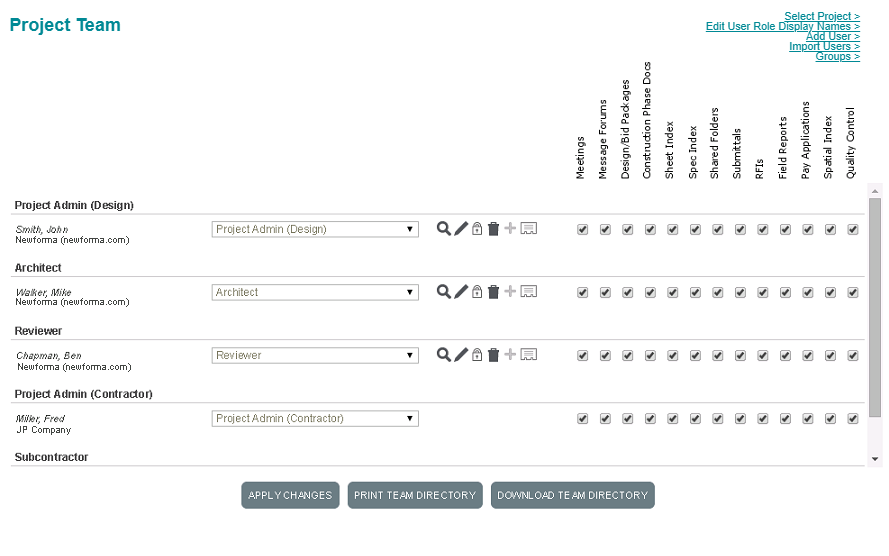
User Panel
User Name
The name of the user. Each user appears under the role they are assigned on the project. The users’s company appears underneath their name.
If there is a pending change to the user’s assigned company that requires administrator approval, a clock icon appears next to the company name. If emails to the user have bounced back, an envelope icon with an alert symbol appears next to the user’s name.
User Role
The user’s role on the project. For Project Administrators, this is a dropdown list they can use to assign the user’s role on the project.
 View icon
View icon
Click to view the user’s information, including their contact information and projects to which they are assigned.
 Edit icon
Edit icon
Click to edit the user’s contact information.
This option is only available to Project Administrators. Non-administrative users can edit their own information from the My Profile page.
 Reset Password
Reset Password
Click to reset the user’s password.
This option is only available to Project Administrators. Non-administrative users can reset their own password from the My Profile page.
 Remove User
Remove User
Click to remove the user from the project.
This option is only available to Project Administrators. Removing a user from a project simply removes their access to the project; it does not remove them from the system.
 Add User to Other Projects
Add User to Other Projects
Click to add the user to another project.
This option is only available to Project Administrators.
 Download vCard
Download vCard
Click to download the user’s vCard.
Module Check Boxes
A check box appears for each module in ConstructEx. Users can only see the modules that are selected. Only Project Administrators can modify the module visibility.
Apply Changes
Project Administrators select this option to save any changes they made on the Project Team page.
Print Team Directory
Click to print the contact and user role information for all project team members.
Download Team Directory
Click to download an Excel file of the contact information for all project team members.
Project Team Page Links
The following links appear in the upper right corner of the Project Team page.
Select Project
Click to view the Project Team page for another project.
Edit User Role Display Names
By default, projects include traditional user role names such as subcontractor, contractor, architect, owner, engineer, etc. Click Edit User Role Display Names to customize the role names for the project.
This option is only available to Project Administrators.
Add User
Click to add a new user to the project. This option is only available to Project Administrators.
Import Users
Click to batch import users to the project team. This option is only available to Project Administrators.
Groups
Click to set up user groups that can be selected as notification recipients throughout ConstructEx. This option is only available to Project Administrators.
To access this module
Select the  button in the top-right corner > Project Team.
button in the top-right corner > Project Team.
