Create a Revised Submittal
Create a Revised Submittal
You can create a revised submittal when automated submittal numbering is enabled. Typically, revisions occur after the design team has returned the submittal to the construction team with a status that requires revision and resubmission.
To create a revised submittal
From the Submittals module, select the All Returned or All Closed log (or the custom log) to view returned/closed submittals. You can also select the Revise and Resubmit log to view submittals with a status that requires revision and resubmission.
View the desired submittal and select Add Revised Submittal from the View Submittal page.
Creating a revision maintains the sequential numbering for the submittal and increases the revision number by one. The system automatically increases the revision number for each subsequent revised submittal.
Below is an example of revised submittal numbering:
-
Original submittal: 033100-0001-00
-
Revised submittal: 033100-0001-01
-
Second revised submittal: 033100-0001-02
Enter the information for the revised submittal as needed on the Add a New Submittal page. The revision number is automatically incremented.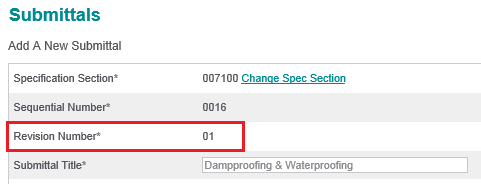
Click Save Draft or Send at the bottom of the page. The system automatically links the original submittal with the revised submittal.
Repoening submittals is not recommended. Reopening a submittal allows for revisions to the original documents. Reopening should only be used for typos or errors in the submittal.
If a submittal is accidentally uploaded as a new submittal instead of a revision, the process to correct it is simply to delete the erroneous submittal and re-enter it using the Add Revised Submittal option in the original submittal.
If this page is blank, clear your help filter to view topic content.
