Log a Submittal on Behalf of My Contractor
Log a Submittal on Behalf of My Contractor
As a design team member, you have the ability to enter submittals for contractors who are not using ConstructEx. This way, the submittal can still be tracked in the system even if the contractor is not able to enter it themselves. This is especially useful when the contractor provides you with information outside of ConstructEx – a paper submittal or sample, for example, or an emailed submittal.
You must be an Architect or a Design Team Project Administrator to perform this task.
To log a submittal on behalf of a contractor
Select Add Submittal from the right hand navigation panel in the Submittals module.
On the Add a Submittal page, type in the general information for the submittal including the Specification Section and Submittal Title.
If the project includes a Submittal Register, begin typing in the Specification Section field and select from the dropdown list of matching values.
The Date Received/Sent is the date the submittal is transferred from the construction team to the design team.
The Requested Due Date is automatically filled in based on the default due date defined within the module configuration. This date can be overwritten if more or less time is required for review by the design team.
The project must be configured to allow construction team members to adjust the date. Only Project Administrators can adjust the Default Due Date.
Select the contractor you are creating the submittal for from the Logged on Behalf Of dropdown list.
Select the Submittal Type and other values as desired.
Upload attachments to the submittal.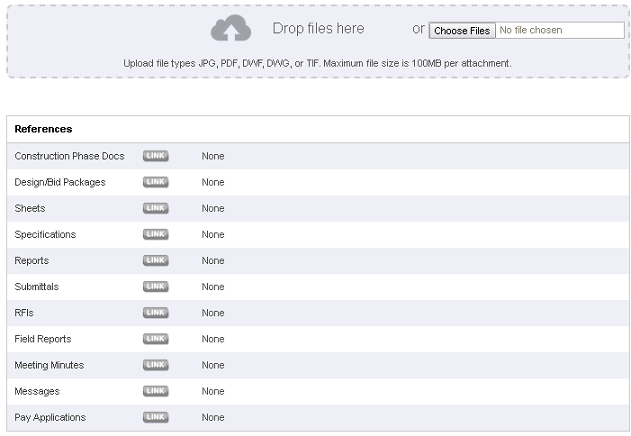
A maximum of 50 attachments can be uploaded to a submittal.
Cross reference the submittal to other items within the project as needed.
Add any Review Comments as needed. If you need to add comments from the contractor that are separate from your own, enter them in the Contractor Review Comments field.
Click Schedule Item in the Submittal Register section to link the submittal to the submittal schedule if the schedule is pre-populated to the project.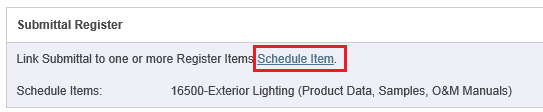
Save the submittal using one of the following options:
Save. Saves the submittal with an open status.
Save and Forward. Saves the submittal with an open status and opens the Forward Submittal page to allow you to forward the submittal to one or more reviewers.
The submittal History section shows that the submittal was created on behalf of the contractor.
If this page is blank, clear your help filter to view topic content.
