Import a Specification Index
Import a Specification Index
Perform the following steps to import a Specification Index.
You must be a Project Administrator to import a Specification Index.
To import a Specification Index
Start by creating a Specification Index from the template.
Ensure that your index does not contain duplicates of items already present in ConstructEx. Duplicate items will create duplicate entries on the index.
Select Administration > Specification Index Tools from the Specification Index module.
On the Specification Index Tools page, drag and drop your .txt file to the file upload section or browse to select the file. The file uploads automatically.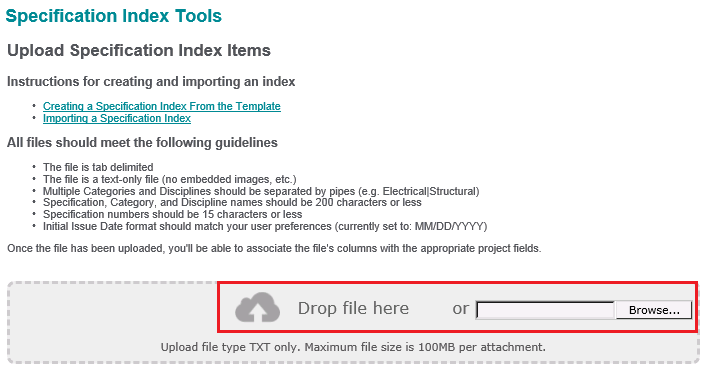
In the Map Columns dialog box, map each of the Cloud attributes to the .txt file’s corresponding column heading.
Select Process.
If your index imports correctly, you will see a green bar at the top of the page with the number of specification index records imported. Cross-check the number with your Excel file.
If you imported items with multiple Categories or Disciplines, your count may differ from the number of records in your Excel file. Additional items are created for items with multiple Categories or Disciplines.
If there is a problem with your index, a detailed error message appears and no records are imported. Review the information in the error message and make corrections to your text file as needed. You can copy the error message text using standard Windows copy command (Ctrl+C). Once you have corrected the errors, re-import the index.
Review your index entries after they are uploaded.
If this page is blank, clear your help filter to view topic content.
