Delete/Edit Markups and Stamps
Delete/Edit Markups and Stamps
Perform the following steps to delete or edit markups and stamps.
You must be the author of the markup or stamp to edit or delete it.
Existing markups for reopened submittals and RFIs cannot be edited or deleted, although new markups can be created.
To delete or edit markups and stamps
Choose the Edit/Select tool ![]() in the viewer toolbar and click on the markup you want to edit or delete.
in the viewer toolbar and click on the markup you want to edit or delete.
To select multiple markups, click and drag to draw a box around them or hold down the Ctrl key as you click on the items.
To delete a markup, press Delete on the keyboard. You can also delete the markup by right-clicking and selecting Delete from the popup menu.
To edit a markup’s properties, right click and select Style from the popup menu to open the Tool Style dialog box.
To edit a markup object’s properties
Use the Tool Style dialog box to set and modify markup properties.
To change the properties of an existing markup, select the markup before opening the Tool Style dialog box.
Select ![]() in the viewer toolbar to open the Tool Style dialog box.
in the viewer toolbar to open the Tool Style dialog box.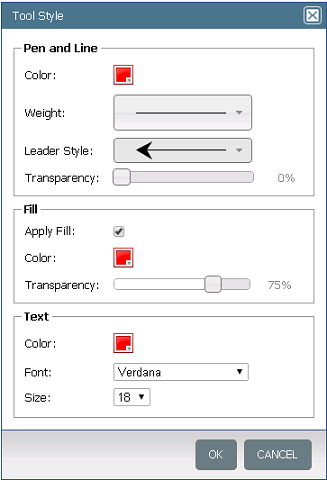
Change any properties as needed. Click OK to save your changes.
For details on the property settings, please see Tool Style dialog box.
